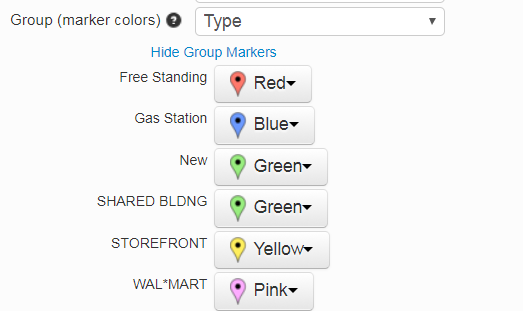Adding a new marker color can be done on the edit page. Following the steps:
- Go to the Edit Page
- Add a new type or group to your source data (excel) file. (There should already be a column used for this. In the sample 1 data it is the column with the ‘Type‘ header.)
- Paste (or drag/drop) all the data you want to appear on the map into the main data form.
- Click ‘Set Options’
- Go to the ‘Group (marker colors)’ section
- Show the group markers and change the color for the new group (‘New‘ in the image below).
- Click ‘Re-Map’