Filters can be added to a map to give good combination of mapping an excel. To add filters to the map on the create or edit page do the following:
- Copy/Paste or drag and drop data into the main form
- click “Set Options”
- Click “Show Advanced Options”
- Click the show text next to the “filtering” text (as shown in the image).
- Select one or more items from the available filters
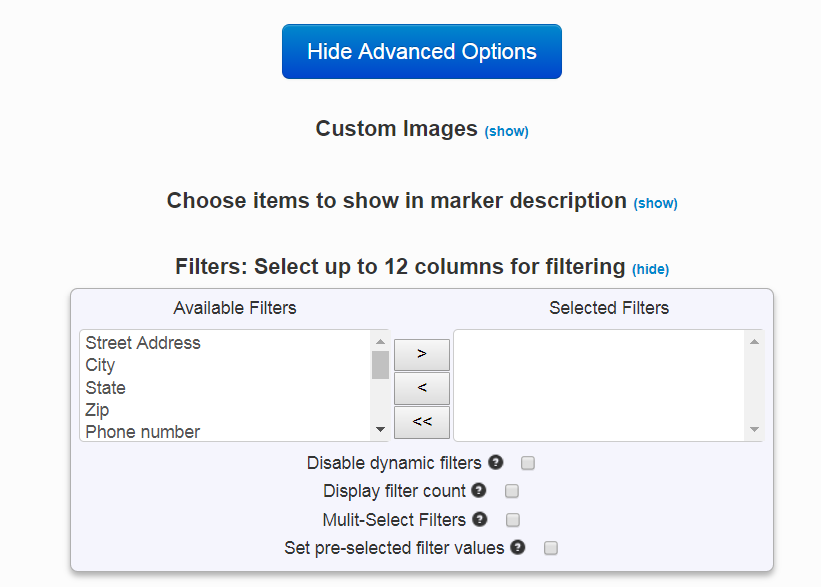
There are 4 different option available when using filters they include:
- Dynamic filters (enabled by default) – this causes the options available to filter on to change based on data that is available. For example when filtering on rooms and bathrooms in a list of house, filtering on houses with at least 4 bathrooms, that might cause the filter for 1 and 2 bedroom houses to be removed. (See a sample map: https://www.easymapmaker.com/map/dallas_real_estate_sample))
- Display filter count – this displays the number of items matching each filter. An example would be: 5 bedrooms (21). In this case 21 would be the number of 5 bedroom matches.
- Multi-select filters. – this allows multiple options to be selected from a single filter. For example, 4 bedroom and 5 bedroom houses could both be selected. (sample map: https://www.easymapmaker.com/map/dallas-re-sample)
- Pre-selected filter values – this will set defaults for the filters when the map loads to whatever values were set when the map was saved. The default is for all filters to be unselected.